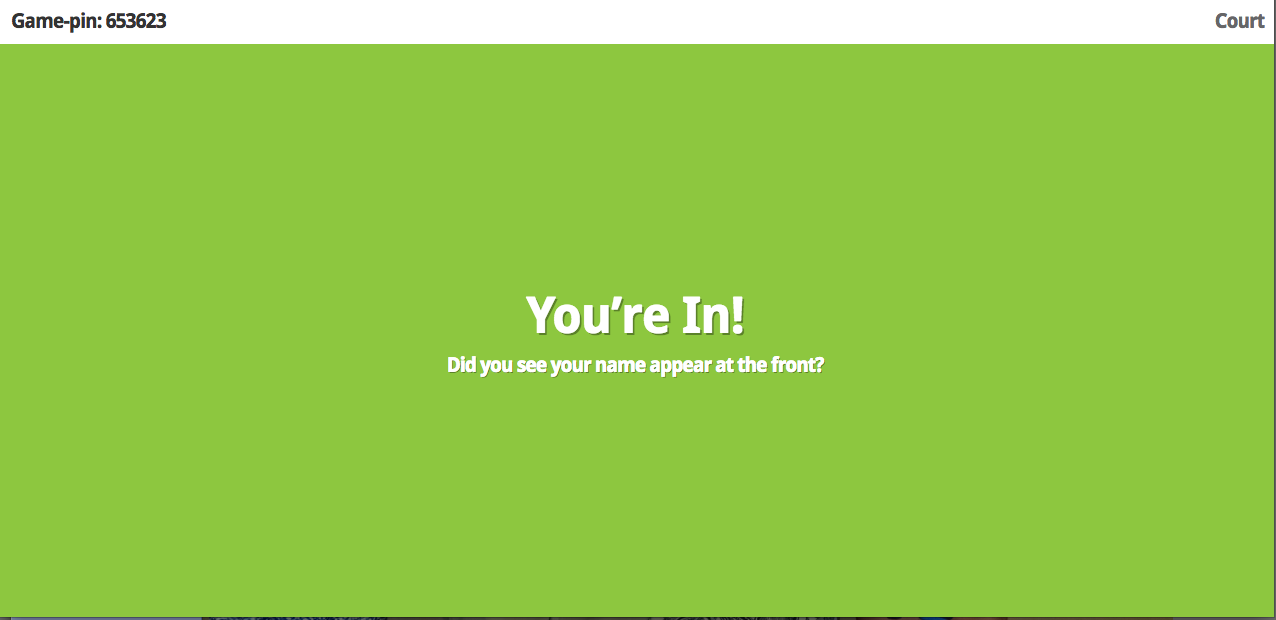WHAT?
This past winter I went to a professional development opportunity in Waukee called the Waukee PLAYDATE. I had never been to a PLAYDATE before, but found out these take place all across the country. The essential goal of a PLAYDATE is to set aside time to simply “play” with technology tools that teachers most typically say they do not have time to do. Waukee set it up so attendees signed up for sessions ahead of time and during the PLAYDATE, we rotated to different rooms for each session. During each session we were provided with a list of tools in that category to play around with while we were in there.
For example, I attended a session all about creator apps. A few of my favorite apps I explored included Doceri, Book Creator, Haiku Deck, and Skitch. The other categories included Literacy Tools, Teacher Tools, Coding, Videomaking and Sound, Google, Social Media, and Learning Management Systems. At the conclusion of the sessions, we all reconvened for lunch and what they called the “Demo Slam.” This allowed attendees to showcase what they learned throughout the PLAYDATE. Some people walked us through effective tools they use in their own classrooms currently while others shared tools or programs they learned about that day and were excited to implement.
I spent some of my time exploring technology tools they suggested. I also recognized I had a unique opportunity to be inside numerous classrooms that morning as well as make connections with seasoned educators. With permission, I took pictures of classroom set ups and organization I liked and collaborated with the veteran teachers to learn what they use, follow them on Twitter, and write down as much as I could for future use.
This past winter I went to a professional development opportunity in Waukee called the Waukee PLAYDATE. I had never been to a PLAYDATE before, but found out these take place all across the country. The essential goal of a PLAYDATE is to set aside time to simply “play” with technology tools that teachers most typically say they do not have time to do. Waukee set it up so attendees signed up for sessions ahead of time and during the PLAYDATE, we rotated to different rooms for each session. During each session we were provided with a list of tools in that category to play around with while we were in there.
For example, I attended a session all about creator apps. A few of my favorite apps I explored included Doceri, Book Creator, Haiku Deck, and Skitch. The other categories included Literacy Tools, Teacher Tools, Coding, Videomaking and Sound, Google, Social Media, and Learning Management Systems. At the conclusion of the sessions, we all reconvened for lunch and what they called the “Demo Slam.” This allowed attendees to showcase what they learned throughout the PLAYDATE. Some people walked us through effective tools they use in their own classrooms currently while others shared tools or programs they learned about that day and were excited to implement.
I spent some of my time exploring technology tools they suggested. I also recognized I had a unique opportunity to be inside numerous classrooms that morning as well as make connections with seasoned educators. With permission, I took pictures of classroom set ups and organization I liked and collaborated with the veteran teachers to learn what they use, follow them on Twitter, and write down as much as I could for future use.
SO WHAT?
I think professional development opportunities are incredibly important as they not only let me connect with other passionate educators, but also allow me to be a lifelong learner. Technology is always changing, so in order to keep up, I plan to attend professional development opportunities as often as I can. As a pre-service teacher, I did not enjoy the PLAYDATE as much as I hoped because I only learned about tools that I played around with. They also provided a very minimal list to experiment with. It allowed me to do a lot of brainstorming on possibilities, but I prefer learning about what works for teachers now, as I currently do not have my own classroom to implement these tools into. I do not think I would go back to a PLAYDATE until I have my own classroom, but I still do not foresee myself choosing this route of professional development again. I see the benefits, but I have gone to other professional development conferences, like the Iowa Reading Association State Conference, and came away with a substantially larger wealth of new ideas. The PLAYDATE did teach me the importance of setting aside time to explore new things, collaborate with other teachers, and take risks to better advance student learning.
I think professional development opportunities are incredibly important as they not only let me connect with other passionate educators, but also allow me to be a lifelong learner. Technology is always changing, so in order to keep up, I plan to attend professional development opportunities as often as I can. As a pre-service teacher, I did not enjoy the PLAYDATE as much as I hoped because I only learned about tools that I played around with. They also provided a very minimal list to experiment with. It allowed me to do a lot of brainstorming on possibilities, but I prefer learning about what works for teachers now, as I currently do not have my own classroom to implement these tools into. I do not think I would go back to a PLAYDATE until I have my own classroom, but I still do not foresee myself choosing this route of professional development again. I see the benefits, but I have gone to other professional development conferences, like the Iowa Reading Association State Conference, and came away with a substantially larger wealth of new ideas. The PLAYDATE did teach me the importance of setting aside time to explore new things, collaborate with other teachers, and take risks to better advance student learning.
NOW WHAT?
This opportunity pushed me to become more active on my professional Twitter account to connect with educators and have a more prominent digital footprint in my professional life. I always think if I learned one new thing, then my time was not wasted. I learned many new technology tools while at the PLAYDATE, making it a valuable experience. I also know what kind of professional development suits my style and needs based on where I am in my career as an educator. I will plan to attend conferences in the future, like Iowa 1:1 Conference or ITEC, that provide me with ideas to implement into my classroom. I recognize the importance of professional development and know this is just the beginning of my journey as a lifelong learner.
This opportunity pushed me to become more active on my professional Twitter account to connect with educators and have a more prominent digital footprint in my professional life. I always think if I learned one new thing, then my time was not wasted. I learned many new technology tools while at the PLAYDATE, making it a valuable experience. I also know what kind of professional development suits my style and needs based on where I am in my career as an educator. I will plan to attend conferences in the future, like Iowa 1:1 Conference or ITEC, that provide me with ideas to implement into my classroom. I recognize the importance of professional development and know this is just the beginning of my journey as a lifelong learner.