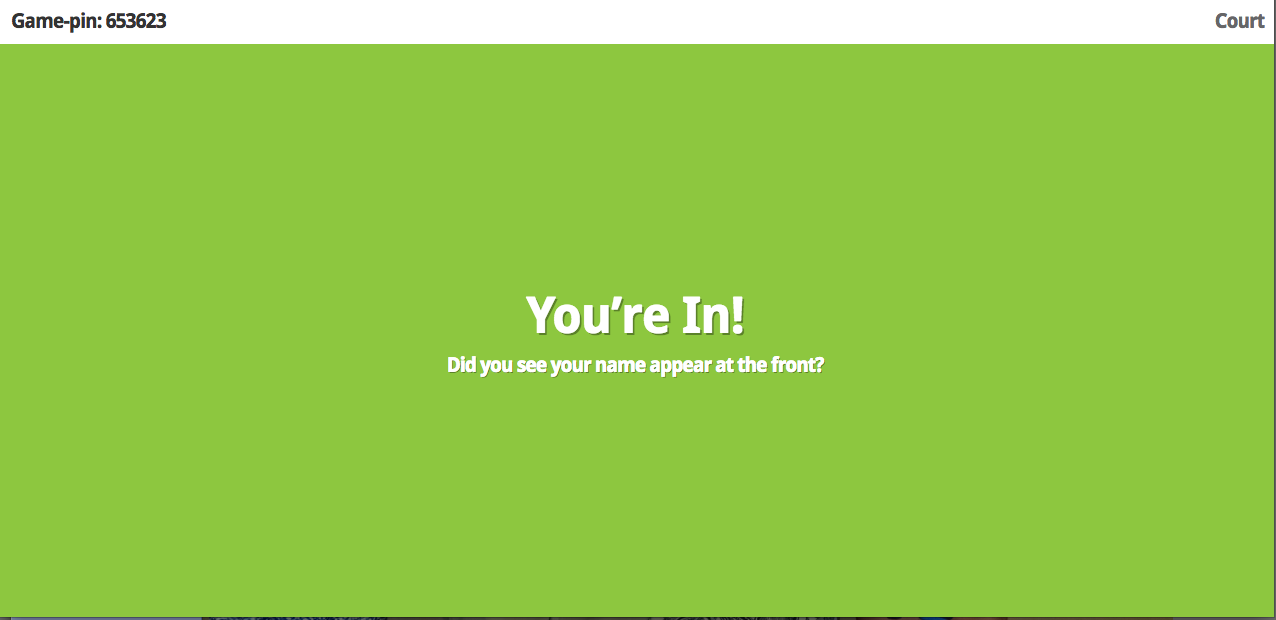For my tech review, I examined Kahoot! Kahoot! is a game-based classroom
response system. I have seen it used in numerous elementary schools at various
grade levels, each time witnessing high student engagement. The purpose of the
tool is to ask thought-provoking questions in an engaging way through an
audience response system. It provides instant feedback that shows the correct
answer, allowing for discussion of the question and to check for
understanding after each question.
To get Kahoot! in your classroom, first create a free
account on their website. From there,
there is the option to create your own "Kahoot" (as they call them) by making a
quiz, starting a discussion, or polling the class through a survey. If you
don’t want to create your own, there is the option to search from the hundreds
of thousands of public Kahoots that already exist. Compared to other classroom
response systems I have used, I like how there is the option to search from
public Kahoots with this program. No need to reinvent the wheel, right? This
also gives the option for grade level team members to use the same Kahoots, as
they would just search and find the Kahoot created by one of the team members.
This allows for simple, yet effective, collaboration.
After you have created or chosen the Kahoot you would like to give
your students, it is time to use it. Students can participate in a Kahoot with
virtually any device that allows them to connect to the Internet. Students go
to kahoot.it on that device using any browser, where
they are prompted to enter the game-pin. Each Kahoot that is created or accessed
comes with a unique game-pin. As the teacher, you provide the pin to your
students. What is nice about this program is no account is necessary to play a Kahoot. The only thing needed is the game-pin.
Necessary pieces of technology for a successful Kahoot! experience:
1. Teacher laptop or computer to log into Kahoot! to present the Kahoot. (I think an iPad that can be displayed on a projector with a program like Reflector would work as well.)
2. A projector to show the teacher's screen to the class (this is the only place the questions are displayed)
3. A device that connects to the Internet for students to participate in the Kahoot (Laptop, computer, iPad, iPod, cell phone, etc.)
Below is a screenshot of what would be displayed on the projector from the teacher's device. Students will enter the game-pin into their device.
After entering the game-pins, students will then enter their
names. This allows you to gather assessment data on your students at the same
time!
Once students are in, they will see the following screen.
The teacher will see the screen below. As you can see, this shows the number of players (1), allowing the teacher to know when all students are in. Under "Kahoot!" you can see my name (Court), allowing students to search for their name, so they know they are in.
Now it's time to take the quiz by the teacher clicking "Start Now." The question is only displayed on teacher's screen, making a projector necessary as a visual cue. The number 12 on the left is the timer, allowing students to move through the questions quickly. It would be interesting to learn if the amount of time can be adjusted or eliminated as an option. The "0 Answers" on the right shows how many students have answered.
Below is what students see on their screen. This makes this program appropriate for lower elementary as well with the visual cue. Students would select their answer.
After all students have answered the question or time is up, the answers are shown in the form of a graph. The check marks indicate the correct answers. The numbers on the top of each bar indicate how many students chose each particular answer choice. This allows for an instant assessment, allowing the teacher to know how much discussion is needed on the particular question. The Kahoot won't move on until the teacher clicks next, allowing for as much discussion as necessary.
And the end of the Kahoot, the overall results are shown. It would rank the students by correctness. Depending on the nature of the quiz and the competitiveness of the class, this could be really fun. If this does not appeal to you or the nature of the classroom, then simply stop projecting your teacher screen. It prompts you to move to this screen. In the black rectangle, it allows you to "Download results," allowing you as a teacher to go back and view the results of your class.
When using public Kahoots!, the program allows you to preview each Kahoot. This allows you to simultaneously see your screen and the students' screens at the same time, while also reviewing the questions. This allows you to go through the public Kahoots quickly and check them before having the students play.
I foresee Kahoot! being used with any grade level, as the questions
can be made to any developmentally appropriate level. I came up with a couple
of classroom ideas below.
I would use this in a 2nd grade classroom as a
review of the book we have been reading. This will allow me to check for
student understanding and test numerous literacy skills including
comprehension, vocabulary, predicting, etc. Since the program pauses after each question, this allows me to discuss the correct answer with my students. The results I can download at the end would be useful to know which students need further instruction.
I would also use this in a 5th grade classroom,
allowing the students to create their own Kahoots. This could be used as a
review game in a social studies classroom where students will create and take
each other’s Kahoots to review the content. Students would have the freedom to
create a quiz, a discussion, or a survey, allowing for effective
differentiation. An email address is required to create an account.
I will most definitely be using Kahoot! in my future
classroom. I suggest everyone at least gives it a try! What are ways you have used Kahoot! in your classroom?